BDO Portal
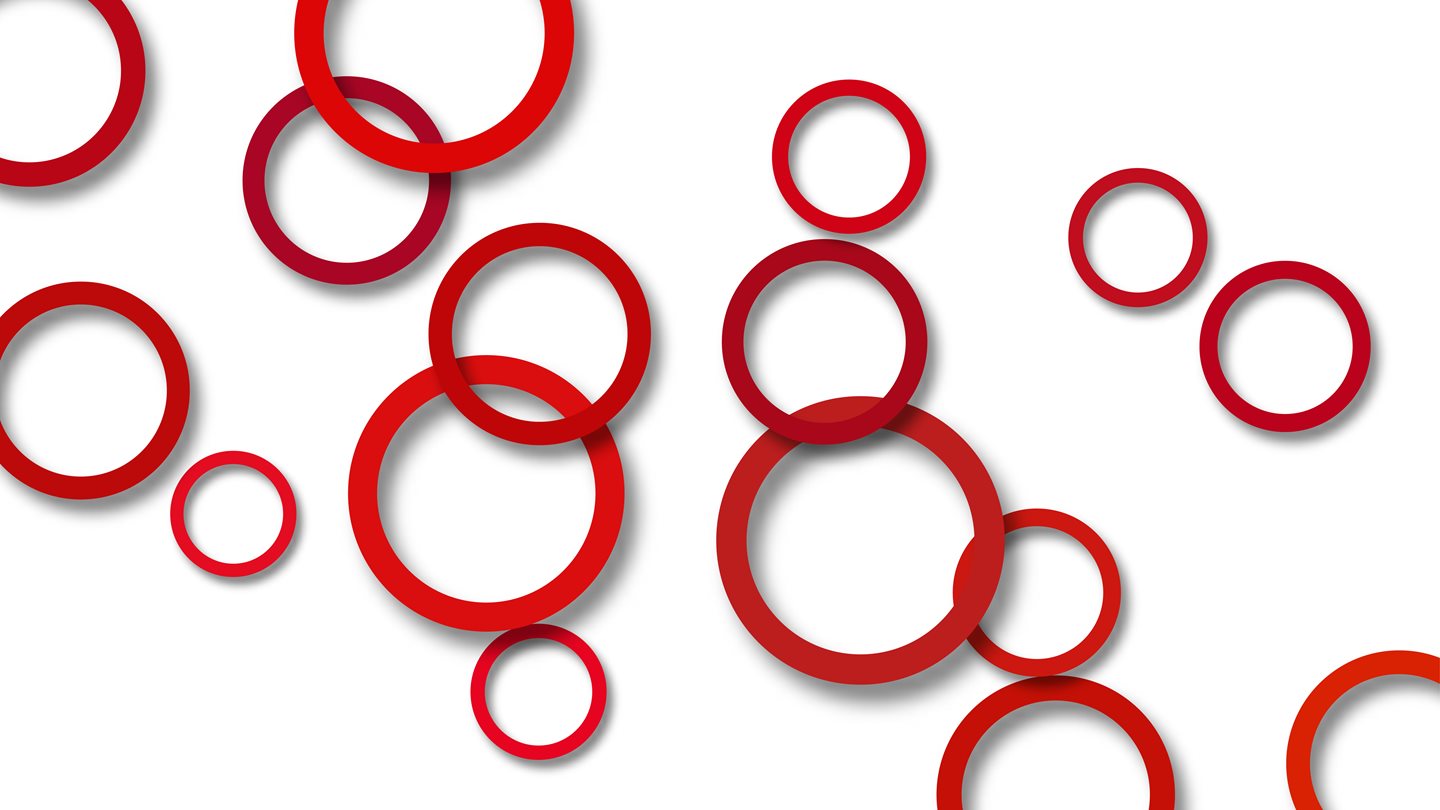
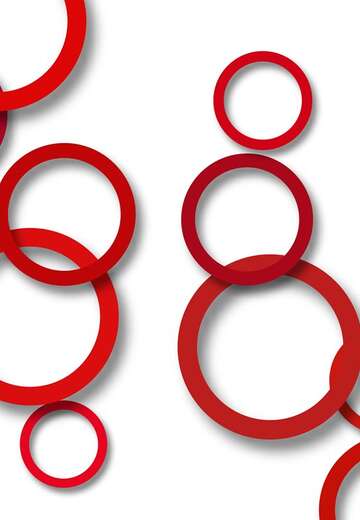

A secure collaborative collaboration platform with integrated features such as multi-factor authentication, data store encryption, secure document exchange and audit logging.

Uninterrupted access to BDO services, advanced tools and applications, as well as information tailored to your business.

The News section contains all the latest news, events and insights relevant to your business. What you want to see is entirely up to you and you can easily customize the content.

A real-time collaboration space for you and your BDO team, including project, task and team management as well as the latest workflow management tools.

Never miss a key update with personalised alerts on key events or milestones. Such as when documents have been uploaded or changed, or when documents need to be signed.

The information is easily accessible, customisable and clear.
The BDO Global Portal is only accessible after you have been invited to access it by a BDO professional. Once invited, you will receive an email invitation to access the BDO Global Portal. Click on the link to accept the invitation and you will be prompted to log in, during which you will need to accept the terms and conditions.
Once you have successfully accessed your account and set your preferences in your profile, you can start working with BDO in the secure environment of the global portal.
In case of any confusion, here is a manual to help you find your way around.

Michal Daňsa